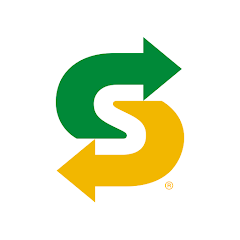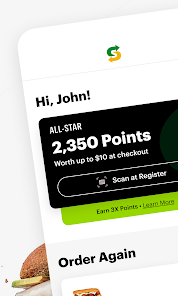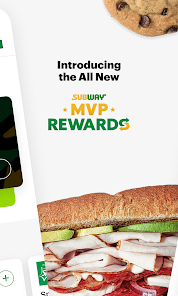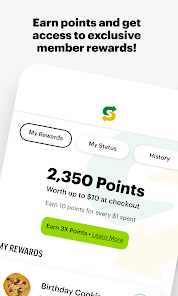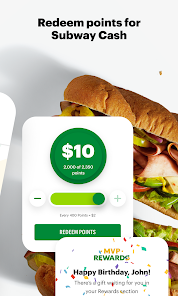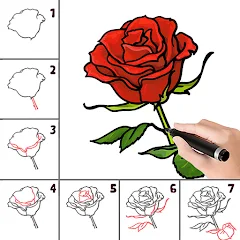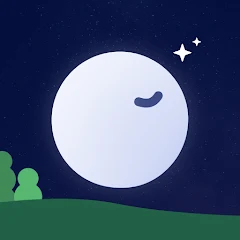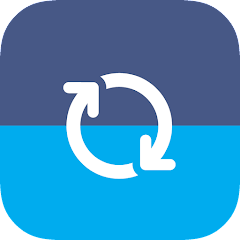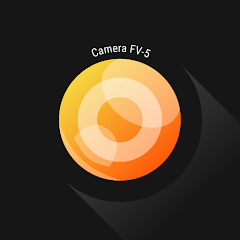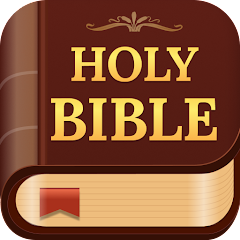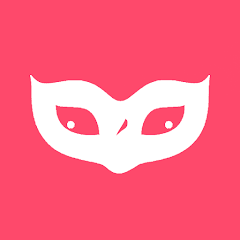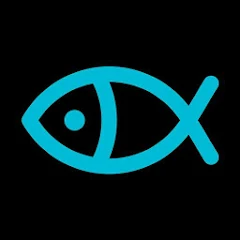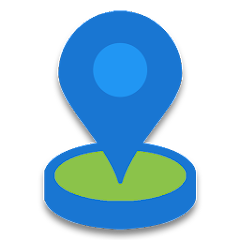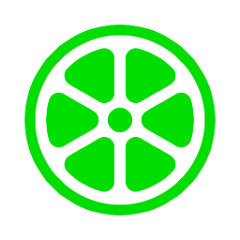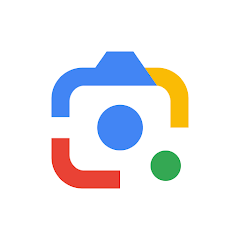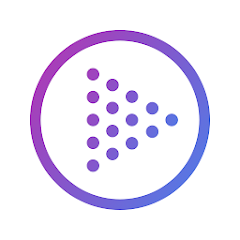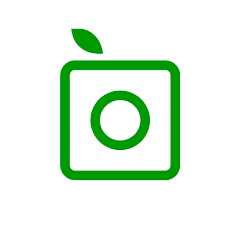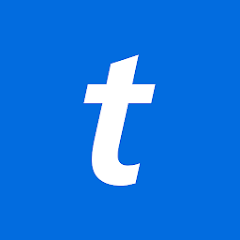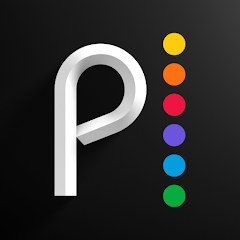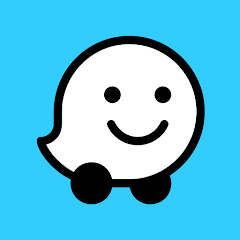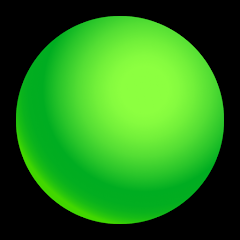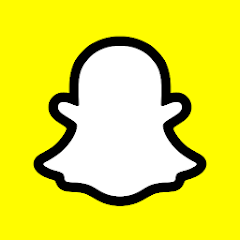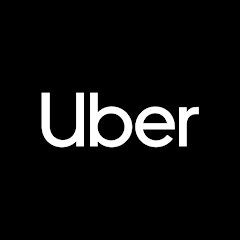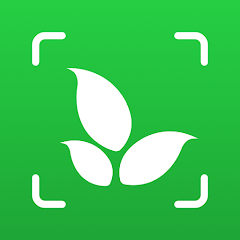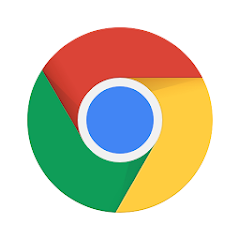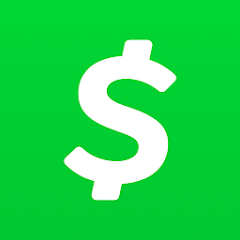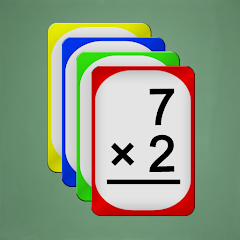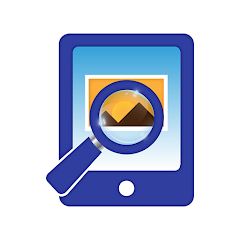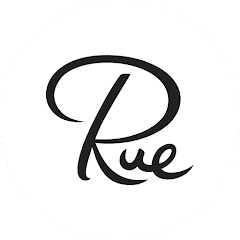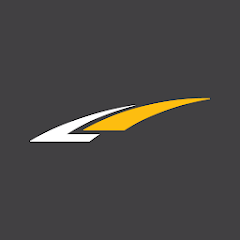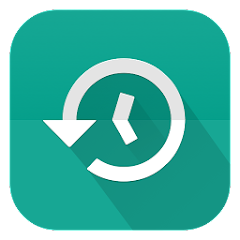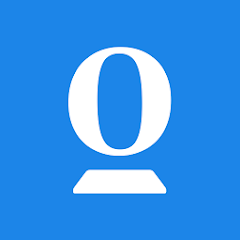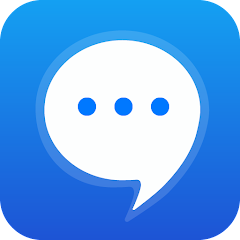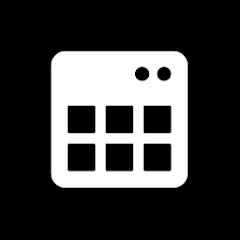Subway®

-
Version
V30.9.2
File Size
34.12MB
Installs
10,000,000+
-
Content Rating
Rated for 3+
Screenshots
1. How much free space do I need on my device to install Subway®?
Make sure you have at least 34.12MB of available space for the app itself, plus an additional 100-500MB for updates, cache, and smooth performance once the game is installed.
2.Is it safe to download and install Subway® on my device?
Yes. Every version of Subway® provided by us is scanned and verified before being uploaded. This ensures the files are free from viruses or harmful code, so it's safe to download and install.
3. How much time will it take to finish downloading Subway®?
The app size is 34.12MB, and the time needed depends on your internet speed:
4G: around 30-100 MB/s
5G: around 170-400 MB/s
Wi-Fi: around 50-500 MB/s
4. What are the possible reasons my download or installation keeps failing?
Common causes include:
- Insufficient storage space
- Incompatible device or outdated Android version
- Weak or unstable internet connection
- Interrupted download session
5. What's the difference between APK and XAPK files, and how can I download them properly?
There are two main file types you might encounter:
- APK: This is the standard Android installation package. It's best for simple apps that don't need extra resource files. You can download and install it directly.
- XAPK: This version contains both the APK and additional data files (like OBB resources) required for larger apps or games. Use an installer to handle XAPK files automatically.
6. How do I install this app after downloading it?
If you downloaded the app outside the official Google Play Store, the installation process on Android devices might seem a bit tricky at first.
But don't worry — we've got you covered! To make things easier, we've prepared a step-by-step installation guide complete with screenshots. Just follow the instructions provided on our website How to install APK/XAPK files on Android, and you'll be able to set up the app in no time.
Previous Apk Versions
Recommended Apps
![]()
Flashlight HD LED
smallte.ch4.4![]()
Westlake MyAccount
Westlake Financial Services4![]()
ColorColor: Step by Step
Kidult Lovin4.2![]()
Blood Sugar - Diabetes App
QR Code Scanner.4.4![]()
Calm Sleep Tracker
Alora: Calm Sleep Sounds, Meditation & Relaxation4.6![]()
Repost for Instagram - JaredCo
JaredCo4.4![]()
Green Chef: Healthy Recipes
Green Chef Corporation0![]()
Camera FV-5 Lite
FGAE Apps3.7![]()
Holy Bible - KJV+Verse
JATHLEHEM LIMITED4.8![]()
testerup - earn money
aestimium GmbH4.3![]()
GoBank – Mobile Banking
Green Dot Corporation4![]()
ONE Night - Hook Up Dating App
One Dating App0![]()
Daily Bible Devotion & Prayer
Salem Media Group4.6![]()
Perfect365 Makeup Photo Editor
Perfect365, Inc.4.2![]()
Fake GPS Location-GPS JoyStick
The App Ninjas4.6
Hot Apps
-
![]()
Fubo: Watch Live TV & Sports
fuboTV1.7 -
![]()
Lime - #RideGreen
Neutron Holdings, Inc.4.8 -
![]()
Pandora - Music & Podcasts
Pandora4.1 -
![]()
Google Lens
Google LLC4.5 -
![]()
United Airlines
United Airlines4.6 -
![]()
Facebook
Meta Platforms, Inc.4 -
![]()
myCigna
Cigna2.9 -
![]()
TouchTunes: Live Bar JukeBox
Touchtunes Interactive Networks3.2 -
![]()
Link to Windows
Microsoft Corporation4.2 -
![]()
Affirm: Buy now, pay over time
Affirm, Inc4.7 -
![]()
PlantSnap plant identification
PlantSnap, Inc.3.1 -
![]()
WhatsApp Messenger
WhatsApp LLC4.2 -
![]()
Ticketmaster AU Event Tickets
Ticketmaster L.L.C.2.8 -
![]()
Peacock TV: Stream TV & Movies
Peacock TV LLC4.5 -
![]()
Waze Navigation & Live Traffic
Waze3.9 -
![]()
Netflix
Netflix, Inc.3.9 -
![]()
Dofu Live NFL Football & more
DofuSports Ltd4.2 -
![]()
Green Dot - Mobile Banking
Green Dot4 -
![]()
Snapchat
Snap Inc4.1 -
![]()
Uber - Request a ride
Uber Technologies, Inc.4.6 -
![]()
Brigit: Borrow & Build Credit
Brigit4.6 -
![]()
Plant Identifier App Plantiary
Blacke4.1 -
![]()
Google Chrome: Fast & Secure
Google LLC4.1 -
![]()
Subway®
SUBWAY Restaurants4.5 -
![]()
Direct Express®
i2c Inc.4.3 -
![]()
Instagram
Instagram4.3 -
![]()
Venmo
PayPal, Inc.4.2 -
![]()
Cash App
Block, Inc.4.5 -
![]()
Xfinity My Account
Comcast Cable Corporation, LLC3.3 -
![]()
TracFone My Account
TracFone Wireless, Inc.3.6
Disclaimer
1.Appinfocenter does not represent any developer, nor is it the developer of any App or game.
2.Appinfocenter provide custom reviews of Apps written by our own reviewers, and detailed information of these Apps, such as developer contacts, ratings and screenshots.
3.All trademarks, registered trademarks, product names and company names or logos appearing on the site are the property of their respective owners.
4. Appinfocenter abides by the federal Digital Millennium Copyright Act (DMCA) by responding to notices of alleged infringement that complies with the DMCA and other applicable laws.
5.If you are the owner or copyright representative and want to delete your information, please contact us [email protected].
6.All the information on this website is strictly observed all the terms and conditions of Google Ads Advertising policies and Google Unwanted Software policy .