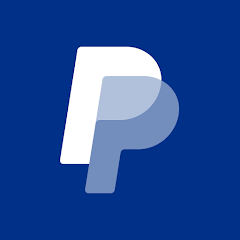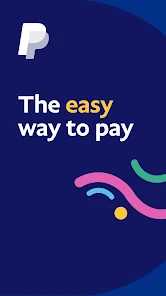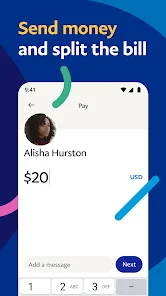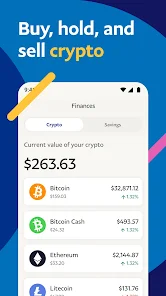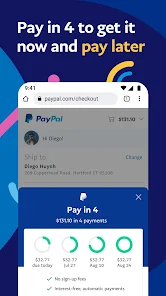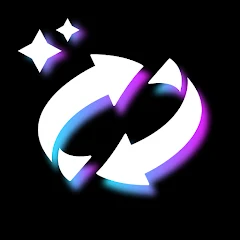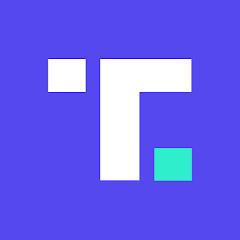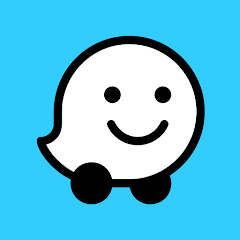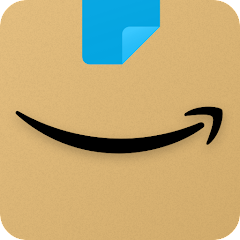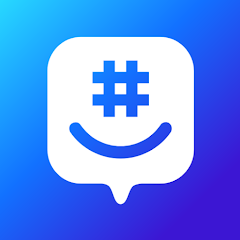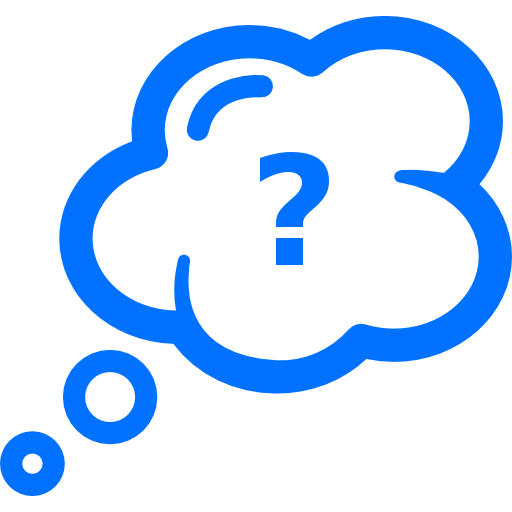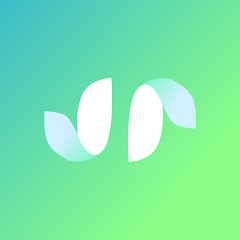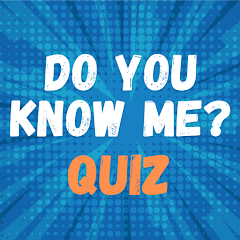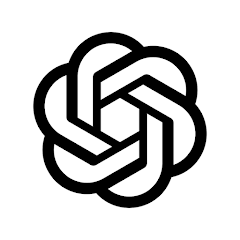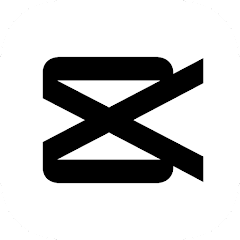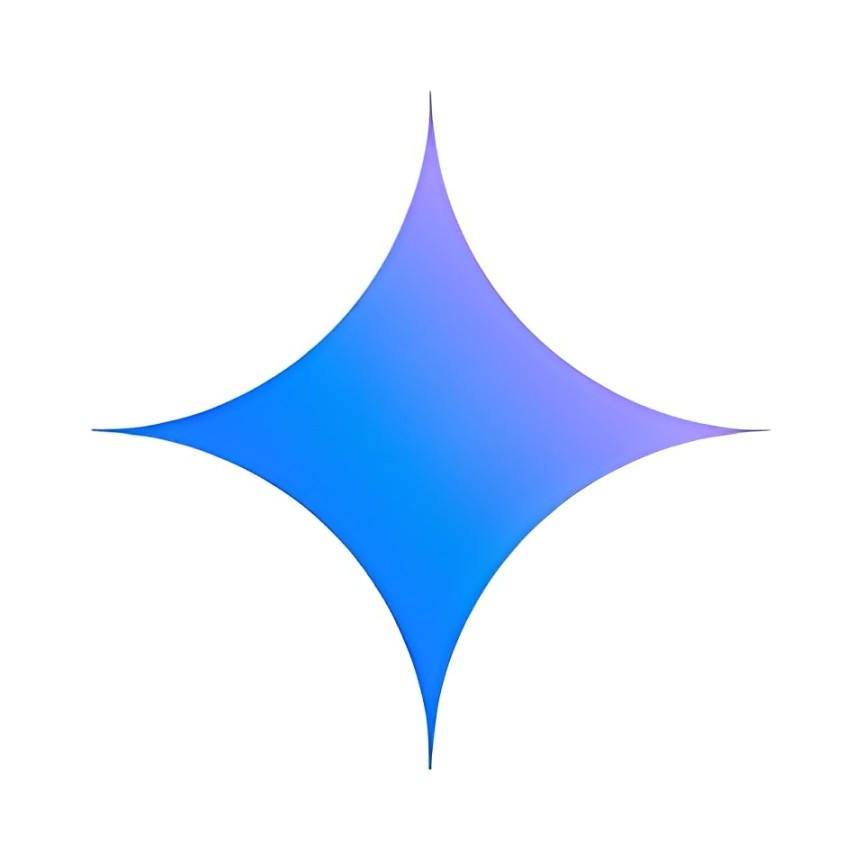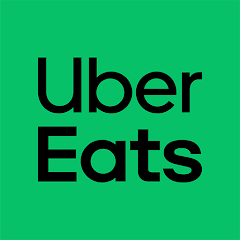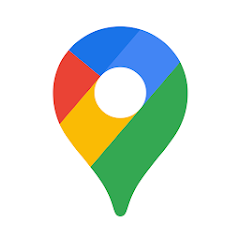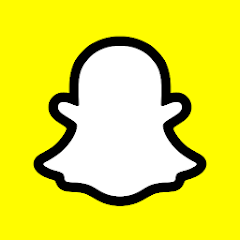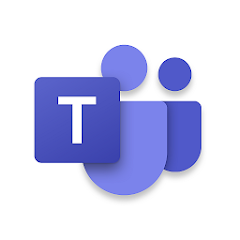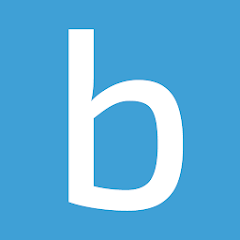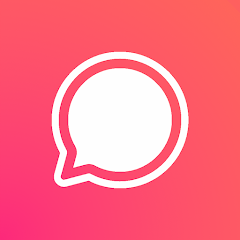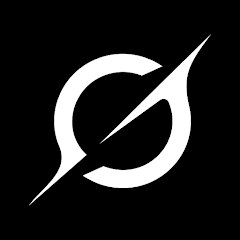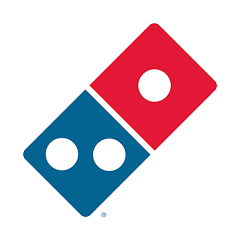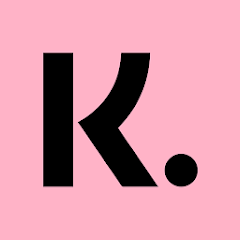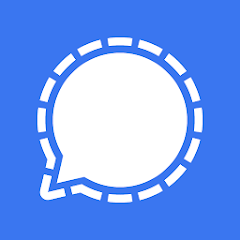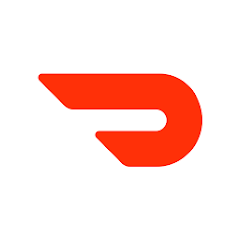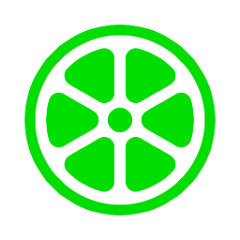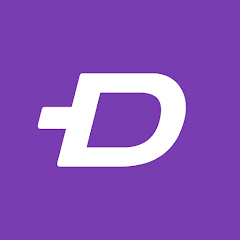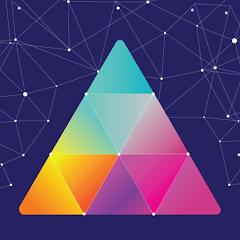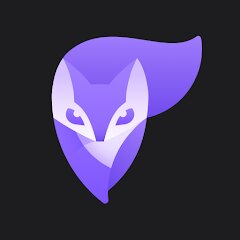PayPal - Send, Shop, Manage

-
Version
V1150079403
File Size
187.34MB
Installs
100,000,000+
-
Content Rating
Rated for 3+
Screenshots
1. How much free space do I need on my device to install PayPal - Send, Shop, Manage?
Make sure you have at least 187.34MB of available space for the app itself, plus an additional 100-500MB for updates, cache, and smooth performance once the game is installed.
2.Is it safe to download and install PayPal - Send, Shop, Manage on my device?
Yes. Every version of PayPal - Send, Shop, Manage provided by us is scanned and verified before being uploaded. This ensures the files are free from viruses or harmful code, so it's safe to download and install.
3. How much time will it take to finish downloading PayPal - Send, Shop, Manage?
The app size is 187.34MB, and the time needed depends on your internet speed:
4G: around 30-100 MB/s
5G: around 170-400 MB/s
Wi-Fi: around 50-500 MB/s
4. What are the possible reasons my download or installation keeps failing?
Common causes include:
- Insufficient storage space
- Incompatible device or outdated Android version
- Weak or unstable internet connection
- Interrupted download session
5. What's the difference between APK and XAPK files, and how can I download them properly?
There are two main file types you might encounter:
- APK: This is the standard Android installation package. It's best for simple apps that don't need extra resource files. You can download and install it directly.
- XAPK: This version contains both the APK and additional data files (like OBB resources) required for larger apps or games. Use an installer to handle XAPK files automatically.
6. How do I install this app after downloading it?
If you downloaded the app outside the official Google Play Store, the installation process on Android devices might seem a bit tricky at first.
But don't worry — we've got you covered! To make things easier, we've prepared a step-by-step installation guide complete with screenshots. Just follow the instructions provided on our website How to install APK/XAPK files on Android, and you'll be able to set up the app in no time.
Previous Apk Versions
Recommended Apps
![]()
AI Face Swap: MagicFace &Photo
Braly JSC0![]()
Truth Social
T Media Tech LLC3.3![]()
Waze Navigation & Live Traffic
Waze3.9![]()
Amazon Shopping
Amazon Mobile LLC4.1![]()
GroupMe
GroupMe4.5![]()
GRUBL™ 4D Live Wallpapers + AI
TarrySoft4.6![]()
FaceArt: Filters for Pictures
Lyrebird Studio4.2![]()
Who Is Thinking About Me
ExceptionTeam174.2![]()
Calendar
Calendar Date4.5![]()
Air Horn - Siren Sounds Prank
BN Infotech4.5![]()
Hiface - Face Shape Detector
Hiface2.5![]()
How Well You Know Me?
BuzzForFun0![]()
Face Changer - My Fake Look
Cards4.2![]()
Tarot
Vázquez Software4.8![]()
Fingerprint Scan Simulator
Dream-Up3.6
Hot Apps
-
![]()
Microsoft Copilot
Microsoft Corporation4.8 -
![]()
ChatGPT
OpenAI4.7 -
![]()
CapCut - Video Editor
Bytedance Pte. Ltd.4.5 -
![]()
letgo: Buy & Sell Used Stuff
letgo3.3 -
![]()
Google Gemini
Google LLC4.6 -
![]()
Uber Eats: Food Delivery
Uber Technologies, Inc.4.3 -
![]()
YouTube
Google LLC4.1 -
![]()
OfferUp: Buy. Sell. Letgo.
OfferUp Inc.4.4 -
![]()
Google Maps
Google LLC4.2 -
![]()
Snapchat
Snap Inc4.1 -
![]()
ChatBot - AI Chat
X PhotoKit4.5 -
![]()
Microsoft Teams
Microsoft Corporation4.6 -
![]()
Blink Home Monitor
Immedia Semiconductor4 -
![]()
SiriusXM: Music, Sports & News
SiriusXM4.6 -
![]()
Chai: Chat AI Platform
Chai Research Corp.4.4 -
![]()
Grok
xAI4.9 -
![]()
Domino's Pizza USA
Domino's Pizza LLC4.7 -
![]()
Wise: International Transfers
Wise Payments Ltd.4.7 -
![]()
Geeni
Merkury Innovations4.6 -
![]()
WhatsApp Messenger
WhatsApp LLC4.2 -
![]()
Klarna | Shop now. Pay later.
Klarna Bank AB (publ)4.3 -
![]()
Amazon Fire TV
Amazon Mobile LLC4.1 -
![]()
Pinterest
Pinterest4.5 -
![]()
TikTok
TikTok Pte. Ltd.4.4 -
![]()
Signal Private Messenger
Signal Foundation4.5 -
![]()
Affirm: Buy now, pay over time
Affirm, Inc4.7 -
![]()
DoorDash - Food Delivery
DoorDash4.6 -
![]()
Direct Express®
i2c Inc.4.3 -
![]()
TikTok
TikTok Pte. Ltd.4.4 -
![]()
Poly.AI - Create AI Chat Bot
CLOUD WHALE INTERACTIVE TECHNOLOGY LLC.4
Disclaimer
1.Appinfocenter does not represent any developer, nor is it the developer of any App or game.
2.Appinfocenter provide custom reviews of Apps written by our own reviewers, and detailed information of these Apps, such as developer contacts, ratings and screenshots.
3.All trademarks, registered trademarks, product names and company names or logos appearing on the site are the property of their respective owners.
4. Appinfocenter abides by the federal Digital Millennium Copyright Act (DMCA) by responding to notices of alleged infringement that complies with the DMCA and other applicable laws.
5.If you are the owner or copyright representative and want to delete your information, please contact us [email protected].
6.All the information on this website is strictly observed all the terms and conditions of Google Ads Advertising policies and Google Unwanted Software policy .