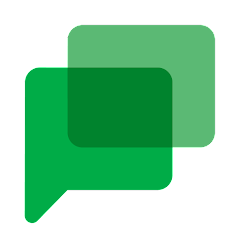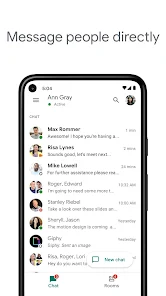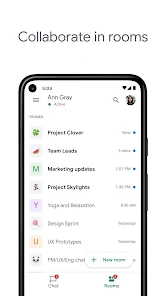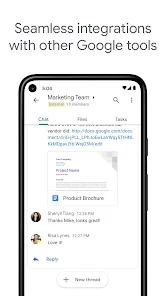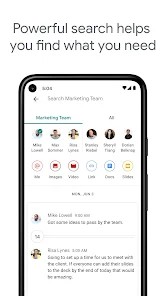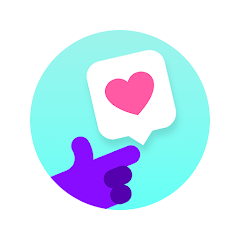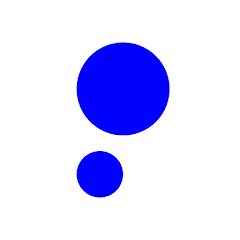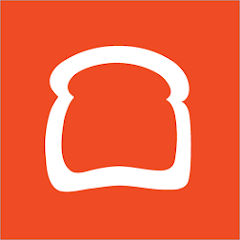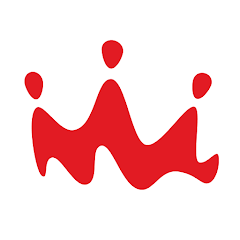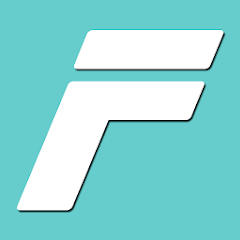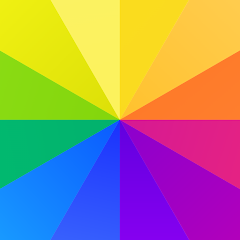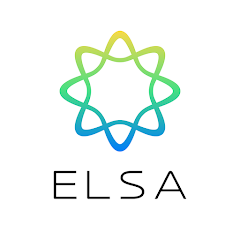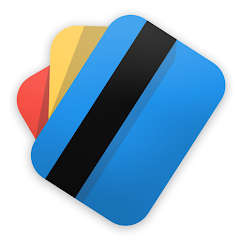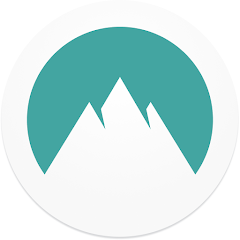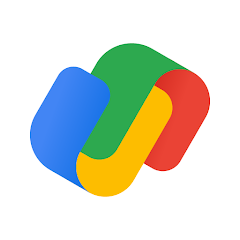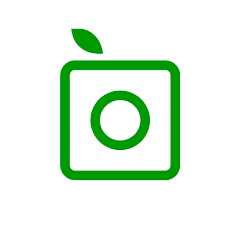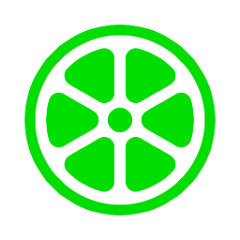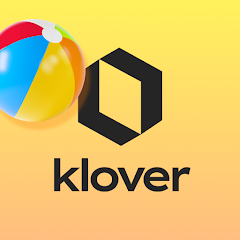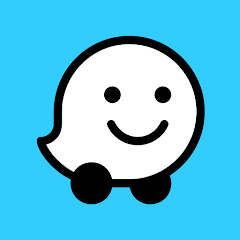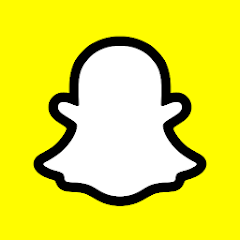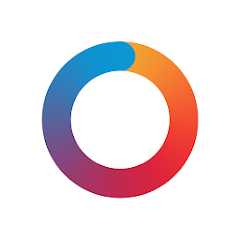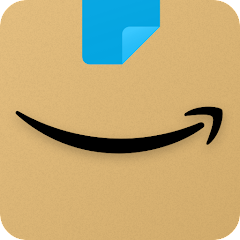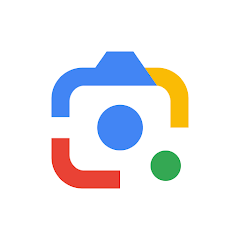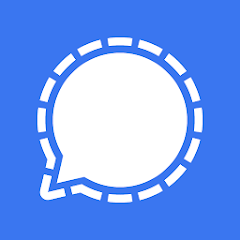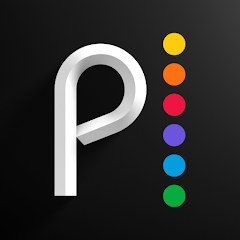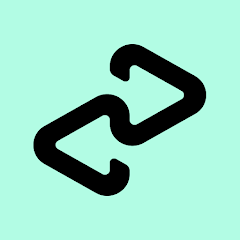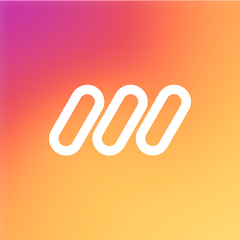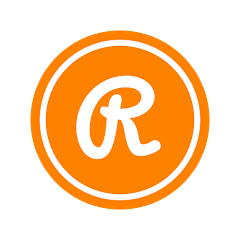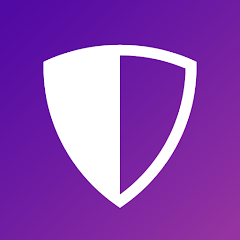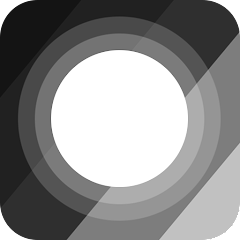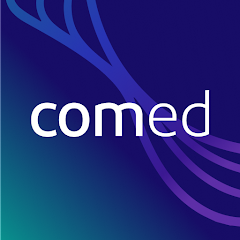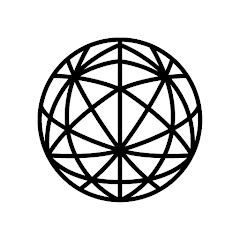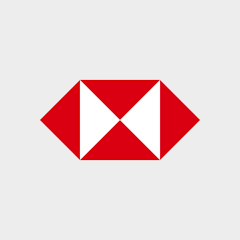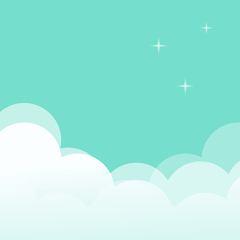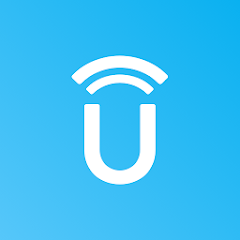Google Chat

-
Version
V2023.07.23.550334871.Release
File Size
34.52MB
Installs
10,000,000+
-
Content Rating
Rated for 3+
Screenshots
1. How much free space do I need on my device to install Google Chat?
Make sure you have at least 34.52MB of available space for the app itself, plus an additional 100-500MB for updates, cache, and smooth performance once the game is installed.
2.Is it safe to download and install Google Chat on my device?
Yes. Every version of Google Chat provided by us is scanned and verified before being uploaded. This ensures the files are free from viruses or harmful code, so it's safe to download and install.
3. How much time will it take to finish downloading Google Chat?
The app size is 34.52MB, and the time needed depends on your internet speed:
4G: around 30-100 MB/s
5G: around 170-400 MB/s
Wi-Fi: around 50-500 MB/s
4. What are the possible reasons my download or installation keeps failing?
Common causes include:
- Insufficient storage space
- Incompatible device or outdated Android version
- Weak or unstable internet connection
- Interrupted download session
5. What's the difference between APK and XAPK files, and how can I download them properly?
There are two main file types you might encounter:
- APK: This is the standard Android installation package. It's best for simple apps that don't need extra resource files. You can download and install it directly.
- XAPK: This version contains both the APK and additional data files (like OBB resources) required for larger apps or games. Use an installer to handle XAPK files automatically.
6. How do I install this app after downloading it?
If you downloaded the app outside the official Google Play Store, the installation process on Android devices might seem a bit tricky at first.
But don't worry — we've got you covered! To make things easier, we've prepared a step-by-step installation guide complete with screenshots. Just follow the instructions provided on our website How to install APK/XAPK files on Android, and you'll be able to set up the app in no time.
Previous Apk Versions
Recommended Apps
![]()
Receipt Hog: Cash for Receipts
Market Track, LLC dba Numerator4.5![]()
Litmatch—Make new friends
CONSTRUCT TECHNOLOGY4.3![]()
Public – Stocks and Options
Public Holdings Inc4.2![]()
Toast Takeout & Delivery
Toast, Inc.4.7![]()
Smoothie King
Smoothie King Franchises, Inc.2.9![]()
Fitdays
ICOMON2.9![]()
Compass
MacroPinch4.1![]()
AI Photo Editor, Collage-Fotor
AI Art Photo Editor | Everimaging Ltd.4.3![]()
More Stickers For WhatsApp
DEHA4.5![]()
PicSay - Photo Editor
Shinycore4.1![]()
Marvel Unlimited
Marvel Comics4.5![]()
ELSA: AI Learn & Speak English
ELSA Speak4.7![]()
Cards - Mobile Wallet
Cards4.5![]()
Affirm: Buy now, pay over time
Affirm, Inc4.7![]()
NordPass® Password Manager
Nord Security4.3
Hot Apps
-
![]()
DealDash - Bid & Save Auctions
DealDash.com3.9 -
![]()
WhatsApp Messenger
WhatsApp LLC4.2 -
![]()
Google Pay
Google LLC4.4 -
![]()
PlantSnap plant identification
PlantSnap, Inc.3.1 -
![]()
Zoom - One Platform to Connect
zoom.us4.1 -
![]()
Instagram
Instagram4.3 -
![]()
Lime - #RideGreen
Neutron Holdings, Inc.4.8 -
![]()
Klover - Instant Cash Advance
Klover Holdings4.1 -
![]()
Waze Navigation & Live Traffic
Waze3.9 -
![]()
United Airlines
United Airlines4.6 -
![]()
My Spectrum
Charter/Spectrum4.6 -
![]()
Snapchat
Snap Inc4.1 -
![]()
Dofu Live NFL Football & more
DofuSports Ltd4.2 -
![]()
Link to Windows
Microsoft Corporation4.2 -
![]()
JPay
Jpay Mobile4.1 -
![]()
myAir™ by ResMed
ResMed3 -
![]()
UnitedHealthcare
UNITED HEALTHCARE SERVICES, INC.4.4 -
![]()
Amazon Shopping
Amazon Mobile LLC4.1 -
![]()
Google Lens
Google LLC4.5 -
![]()
Signal Private Messenger
Signal Foundation4.5 -
![]()
Peacock TV: Stream TV & Movies
Peacock TV LLC4.5 -
![]()
Afterpay - Buy Now Pay Later
Afterpay3.8 -
![]()
Direct Express®
i2c Inc.4.3 -
![]()
TikTok
TikTok Pte. Ltd.4.4 -
![]()
Google Chat
Google LLC4.4 -
![]()
myCigna
Cigna2.9 -
![]()
Healthy Benefits+
Solutran, Inc.4.5 -
![]()
Netflix
Netflix, Inc.3.9 -
![]()
MLB Ballpark
MLB Advanced Media, L.P.4.4 -
![]()
TracFone My Account
TracFone Wireless, Inc.3.6
Disclaimer
1.Appinfocenter does not represent any developer, nor is it the developer of any App or game.
2.Appinfocenter provide custom reviews of Apps written by our own reviewers, and detailed information of these Apps, such as developer contacts, ratings and screenshots.
3.All trademarks, registered trademarks, product names and company names or logos appearing on the site are the property of their respective owners.
4. Appinfocenter abides by the federal Digital Millennium Copyright Act (DMCA) by responding to notices of alleged infringement that complies with the DMCA and other applicable laws.
5.If you are the owner or copyright representative and want to delete your information, please contact us [email protected].
6.All the information on this website is strictly observed all the terms and conditions of Google Ads Advertising policies and Google Unwanted Software policy .