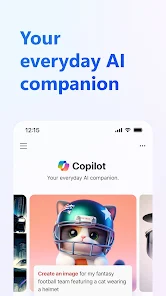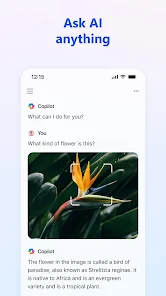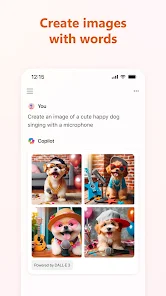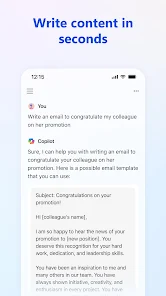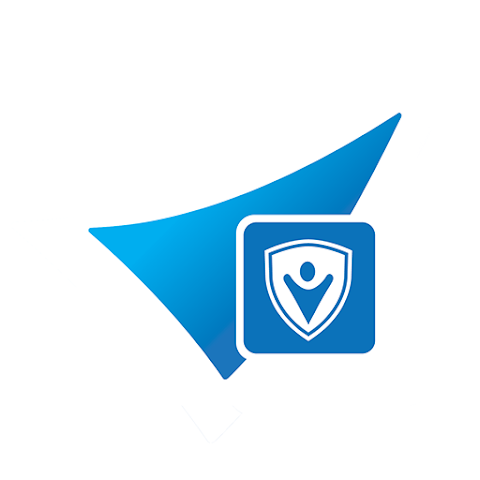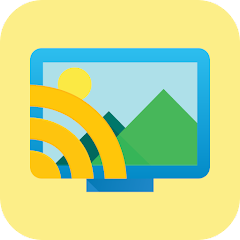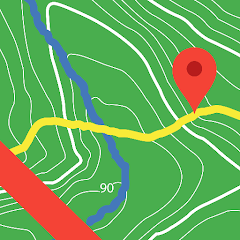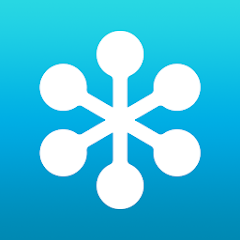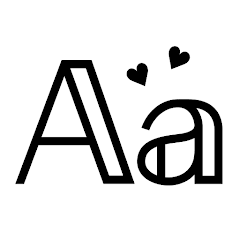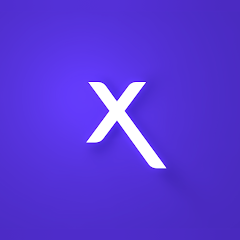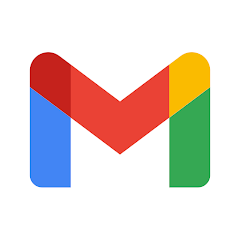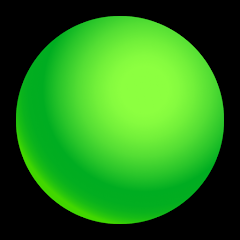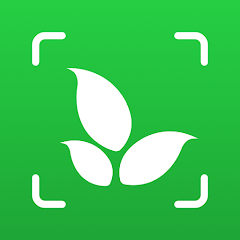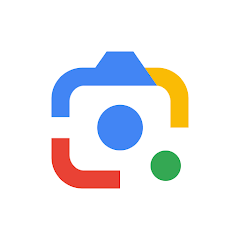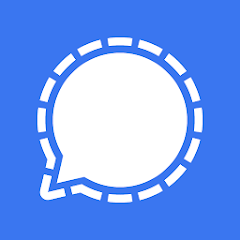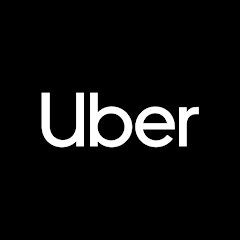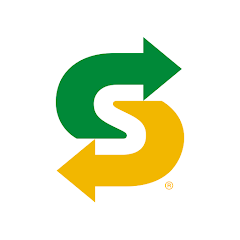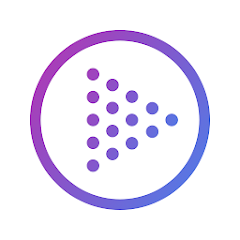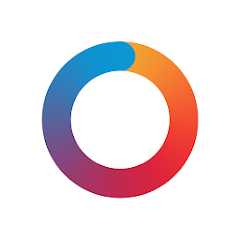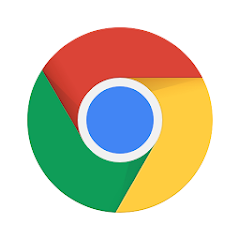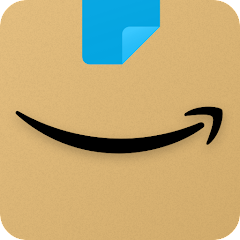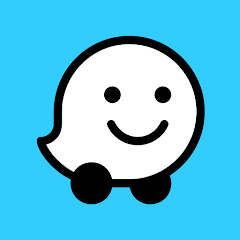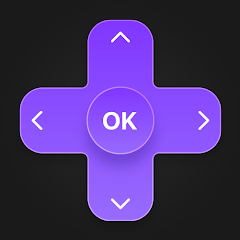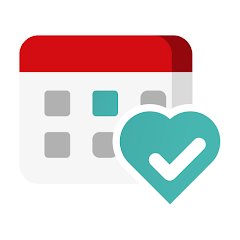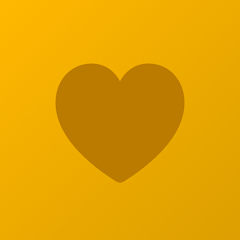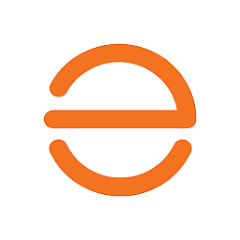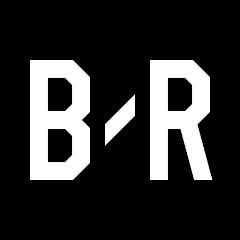Microsoft Copilot

-
Version
v30.0.430423011
File Size
54.75MB
Installs
1M+
-
Content Rating
Rated for 3+
Screenshots
1. How much free space do I need on my device to install Microsoft Copilot?
Make sure you have at least 54.75MB of available space for the app itself, plus an additional 100-500MB for updates, cache, and smooth performance once the game is installed.
2.Is it safe to download and install Microsoft Copilot on my device?
Yes. Every version of Microsoft Copilot provided by us is scanned and verified before being uploaded. This ensures the files are free from viruses or harmful code, so it's safe to download and install.
3. How much time will it take to finish downloading Microsoft Copilot?
The app size is 54.75MB, and the time needed depends on your internet speed:
4G: around 30-100 MB/s
5G: around 170-400 MB/s
Wi-Fi: around 50-500 MB/s
4. What are the possible reasons my download or installation keeps failing?
Common causes include:
- Insufficient storage space
- Incompatible device or outdated Android version
- Weak or unstable internet connection
- Interrupted download session
5. What's the difference between APK and XAPK files, and how can I download them properly?
There are two main file types you might encounter:
- APK: This is the standard Android installation package. It's best for simple apps that don't need extra resource files. You can download and install it directly.
- XAPK: This version contains both the APK and additional data files (like OBB resources) required for larger apps or games. Use an installer to handle XAPK files automatically.
6. How do I install this app after downloading it?
If you downloaded the app outside the official Google Play Store, the installation process on Android devices might seem a bit tricky at first.
But don't worry — we've got you covered! To make things easier, we've prepared a step-by-step installation guide complete with screenshots. Just follow the instructions provided on our website How to install APK/XAPK files on Android, and you'll be able to set up the app in no time.
Previous Apk Versions
Recommended Apps
![]()
2nd Line - Second Phone Number
Dingtone Communications Ltd3.8![]()
LiveSafe
LiveSafe, Inc.3.7![]()
Screen Off and Lock
Katecca3.9![]()
Meitu- Photo Editor & AI Art
Meitu (China) Limited4.5![]()
Casey's
Casey's General Store3.6![]()
First 5
Proverbs 31 Ministries0![]()
LocalCast: Cast to TV
Stefan Pledl3.8![]()
BackCountry Nav Topo Maps GPS
CritterMap Software LLC3.9![]()
K-9 Mail
Mozilla Thunderbird3.7![]()
Universal Remote Samsung TV
Universal Electric Appliances Remote Control4![]()
Z Ringtones Premium 2024
Z Ringtone Inc.4.6![]()
USA Weather forecast
ID Mobile SA0![]()
GoToWebinar
GoTo Technologies USA, Inc.4.7![]()
Fonts Keyboard
Fonts Keyboard4.2![]()
Blinkit: Grocery in minutes
Blinkit4.4
Hot Apps
-
![]()
Xfinity My Account
Comcast Cable Corporation, LLC3.3 -
![]()
Xfinity
Comcast3.6 -
![]()
Gmail
Google LLC4.3 -
![]()
Green Dot - Mobile Banking
Green Dot4 -
![]()
Planet Fitness Workouts
Planet Fitness3.9 -
![]()
Affirm: Buy now, pay over time
Affirm, Inc4.7 -
![]()
Plant Identifier App Plantiary
Blacke4.1 -
![]()
Google Lens
Google LLC4.5 -
![]()
GameChanger
GameChanger Media4.6 -
![]()
Signal Private Messenger
Signal Foundation4.5 -
![]()
myCigna
Cigna2.9 -
![]()
Uber - Request a ride
Uber Technologies, Inc.4.6 -
![]()
Lyft
Lyft, Inc.4 -
![]()
Direct Express®
i2c Inc.4.3 -
![]()
Fubo: Watch Live TV & Sports
fuboTV1.7 -
![]()
Link to Windows
Microsoft Corporation4.2 -
![]()
Subway®
SUBWAY Restaurants4.5 -
![]()
TouchTunes: Live Bar JukeBox
Touchtunes Interactive Networks3.2 -
![]()
Newsmax
Newsmax Media4.7 -
![]()
Brigit: Borrow & Build Credit
Brigit4.6 -
![]()
Dave - Banking & Cash Advance
Dave, Inc4.3 -
![]()
myAir™ by ResMed
ResMed3 -
![]()
AXS Tickets
AXS, LLC4.2 -
![]()
Google Chrome: Fast & Secure
Google LLC4.1 -
![]()
Police Scanner - Live Radio
Police Scanner, Scanner Live Radio App4.8 -
![]()
Amazon Shopping
Amazon Mobile LLC4.1 -
![]()
Netflix
Netflix, Inc.3.9 -
![]()
TikTok
TikTok Pte. Ltd.4.4 -
![]()
Waze Navigation & Live Traffic
Waze3.9 -
![]()
Instagram
Instagram4.3
Disclaimer
1.Appinfocenter does not represent any developer, nor is it the developer of any App or game.
2.Appinfocenter provide custom reviews of Apps written by our own reviewers, and detailed information of these Apps, such as developer contacts, ratings and screenshots.
3.All trademarks, registered trademarks, product names and company names or logos appearing on the site are the property of their respective owners.
4. Appinfocenter abides by the federal Digital Millennium Copyright Act (DMCA) by responding to notices of alleged infringement that complies with the DMCA and other applicable laws.
5.If you are the owner or copyright representative and want to delete your information, please contact us [email protected].
6.All the information on this website is strictly observed all the terms and conditions of Google Ads Advertising policies and Google Unwanted Software policy .