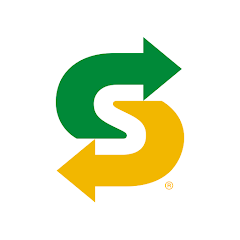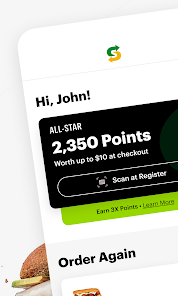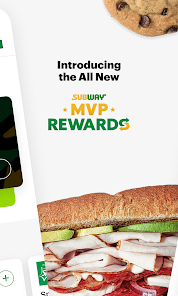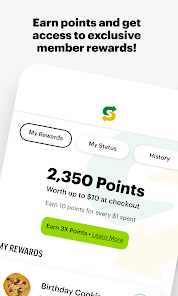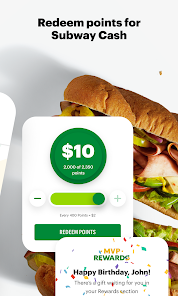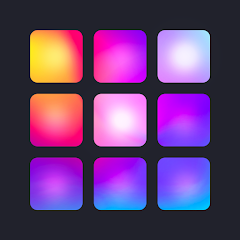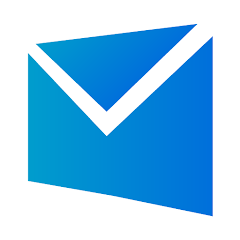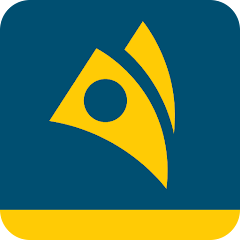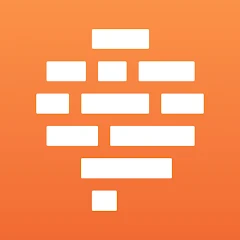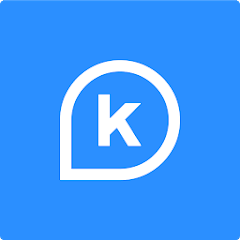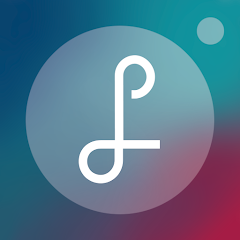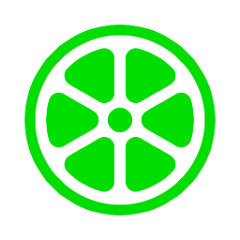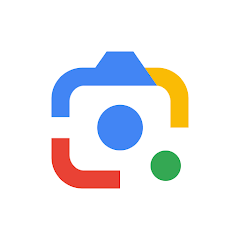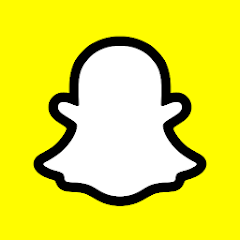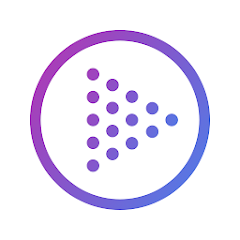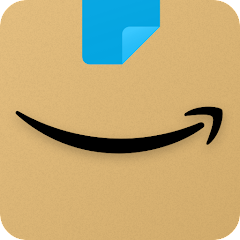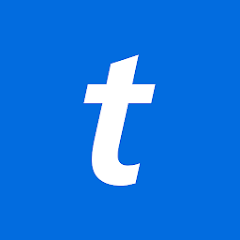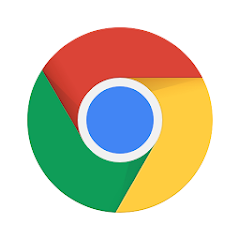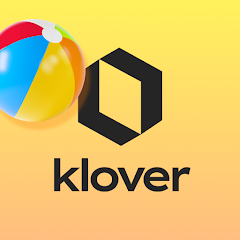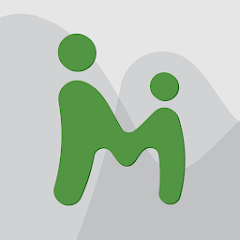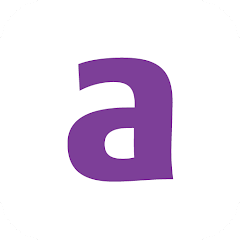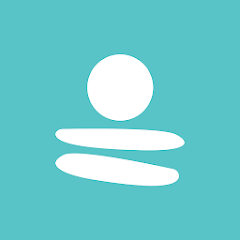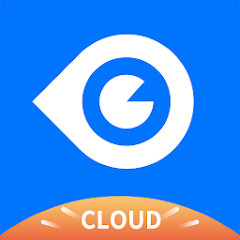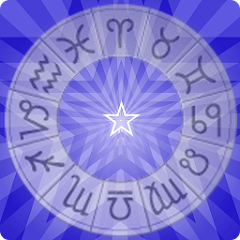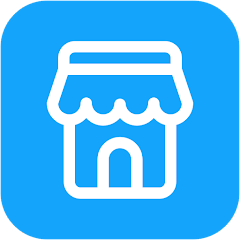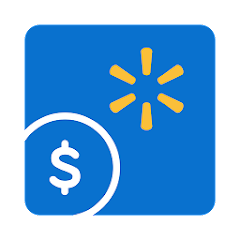Subway®

-
Version
V30.9.2
File Size
34.12MB
Installs
10,000,000+
-
Content Rating
Rated for 3+
Screenshots
1. How much free space do I need on my device to install Subway®?
Make sure you have at least 34.12MB of available space for the app itself, plus an additional 100-500MB for updates, cache, and smooth performance once the game is installed.
2.Is it safe to download and install Subway® on my device?
Yes. Every version of Subway® provided by us is scanned and verified before being uploaded. This ensures the files are free from viruses or harmful code, so it's safe to download and install.
3. How much time will it take to finish downloading Subway®?
The app size is 34.12MB, and the time needed depends on your internet speed:
4G: around 30-100 MB/s
5G: around 170-400 MB/s
Wi-Fi: around 50-500 MB/s
4. What are the possible reasons my download or installation keeps failing?
Common causes include:
- Insufficient storage space
- Incompatible device or outdated Android version
- Weak or unstable internet connection
- Interrupted download session
5. What's the difference between APK and XAPK files, and how can I download them properly?
There are two main file types you might encounter:
- APK: This is the standard Android installation package. It's best for simple apps that don't need extra resource files. You can download and install it directly.
- XAPK: This version contains both the APK and additional data files (like OBB resources) required for larger apps or games. Use an installer to handle XAPK files automatically.
6. How do I install this app after downloading it?
If you downloaded the app outside the official Google Play Store, the installation process on Android devices might seem a bit tricky at first.
But don't worry — we've got you covered! To make things easier, we've prepared a step-by-step installation guide complete with screenshots. Just follow the instructions provided on our website How to install APK/XAPK files on Android, and you'll be able to set up the app in no time.
Previous Apk Versions
Recommended Apps
![]()
Electric Guitar
NETIGEN4.2![]()
Drum Pads - Beat Maker Go
Gismart3.9![]()
Multi Face Blender
Hamsoft4.4![]()
Zara
Inditex4.5![]()
Japan Timetable & Route Search
NAVITIME JAPAN CO., LTD.4.3![]()
Six Flags
Six Flags Entertainment Corp.4.1![]()
Email for Outlook
Utility Apps by XSDev3.8![]()
MTN MoMo SA
MTN South Africa4.4![]()
Photo Cartoon Editor & Effects
Lab.studio20173.8![]()
Confide - secure messenger
Confide, Inc.4.8![]()
PDF Reader - PDF Viewer
Tools & Utilities Apps4.6![]()
Galaxy Live Wallpaper
Wasabi4.3![]()
Ovulation Tracker App - Premom
premom.com4![]()
K Health | 24/7 Virtual Care
K Health4.4![]()
Lumyer Effects: Animate Photos
Lumyer Inc.4.4
Hot Apps
-
![]()
Roku Smart Home
Roku, Inc. & its affiliates4.4 -
![]()
Facebook
Meta Platforms, Inc.4 -
![]()
Lime - #RideGreen
Neutron Holdings, Inc.4.8 -
![]()
Google Lens
Google LLC4.5 -
![]()
MLB Ballpark
MLB Advanced Media, L.P.4.4 -
![]()
UnitedHealthcare
UNITED HEALTHCARE SERVICES, INC.4.4 -
![]()
Snapchat
Snap Inc4.1 -
![]()
GameChanger
GameChanger Media4.6 -
![]()
TouchTunes: Live Bar JukeBox
Touchtunes Interactive Networks3.2 -
![]()
Fubo: Watch Live TV & Sports
fuboTV1.7 -
![]()
AXS Tickets
AXS, LLC4.2 -
![]()
TikTok
TikTok Pte. Ltd.4.4 -
![]()
Affirm: Buy now, pay over time
Affirm, Inc4.7 -
![]()
Planet Fitness Workouts
Planet Fitness3.9 -
![]()
Link to Windows
Microsoft Corporation4.2 -
![]()
Amazon Shopping
Amazon Mobile LLC4.1 -
![]()
Pandora - Music & Podcasts
Pandora4.1 -
![]()
Messenger
Meta Platforms, Inc.4.1 -
![]()
Ticketmaster AU Event Tickets
Ticketmaster L.L.C.2.8 -
![]()
Dave - Banking & Cash Advance
Dave, Inc4.3 -
![]()
Police Scanner - Live Radio
Police Scanner, Scanner Live Radio App4.8 -
![]()
Newsmax
Newsmax Media4.7 -
![]()
DealDash - Bid & Save Auctions
DealDash.com3.9 -
![]()
Subway®
SUBWAY Restaurants4.5 -
![]()
Google Chrome: Fast & Secure
Google LLC4.1 -
![]()
Xfinity My Account
Comcast Cable Corporation, LLC3.3 -
![]()
Klover - Instant Cash Advance
Klover Holdings4.1 -
![]()
JPay
Jpay Mobile4.1 -
![]()
TracFone My Account
TracFone Wireless, Inc.3.6 -
![]()
MyChart
Epic Systems Corporation4.6
Disclaimer
1.Appinfocenter does not represent any developer, nor is it the developer of any App or game.
2.Appinfocenter provide custom reviews of Apps written by our own reviewers, and detailed information of these Apps, such as developer contacts, ratings and screenshots.
3.All trademarks, registered trademarks, product names and company names or logos appearing on the site are the property of their respective owners.
4. Appinfocenter abides by the federal Digital Millennium Copyright Act (DMCA) by responding to notices of alleged infringement that complies with the DMCA and other applicable laws.
5.If you are the owner or copyright representative and want to delete your information, please contact us [email protected].
6.All the information on this website is strictly observed all the terms and conditions of Google Ads Advertising policies and Google Unwanted Software policy .