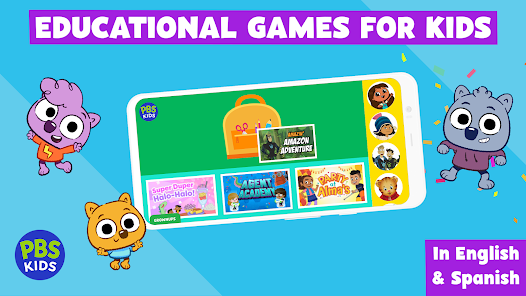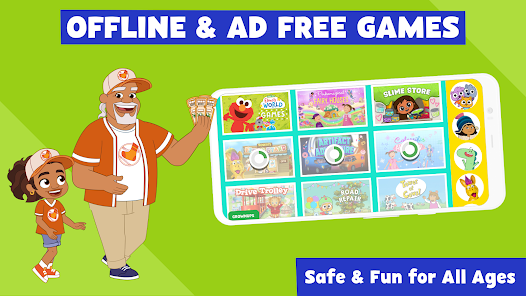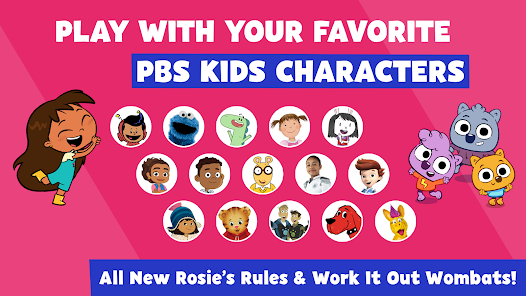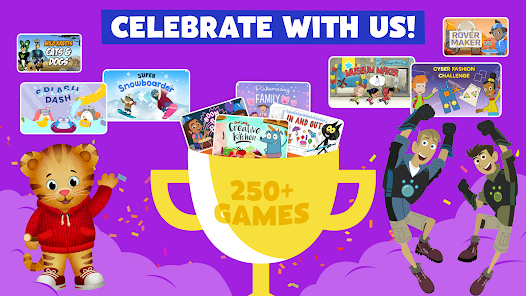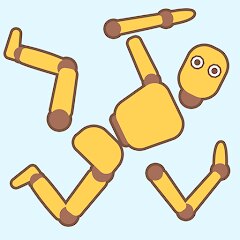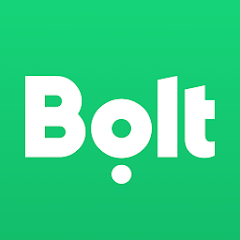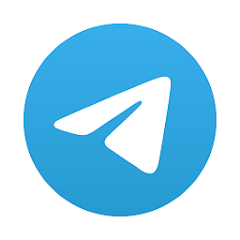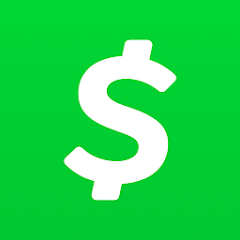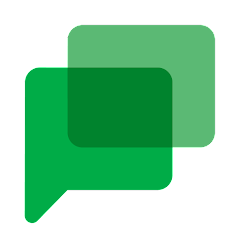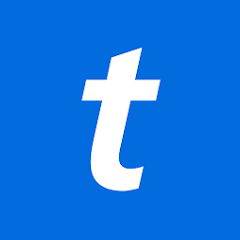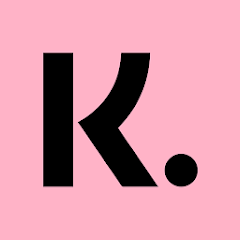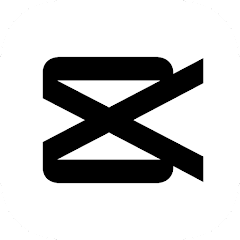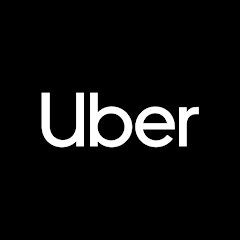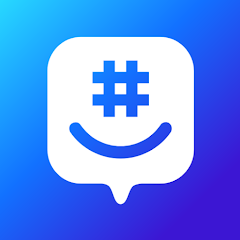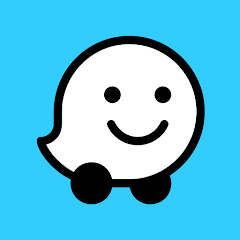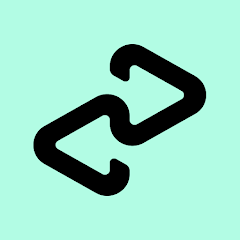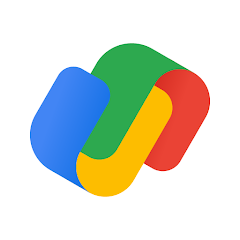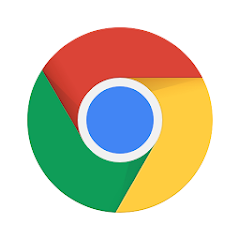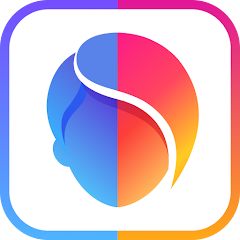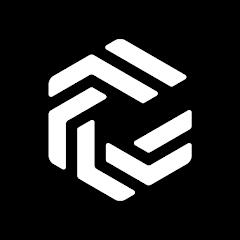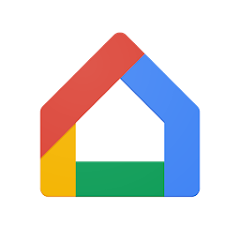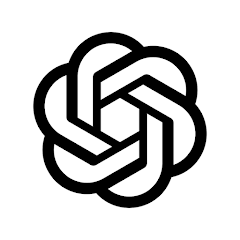PBS KIDS Games

Installs
10,000,000+
-
Content Rating
Rated for 3+
Screenshots
1.Why do link to Google Play or App Store show up after clicking the download button?
This link appears because the developer only allows installations through the official Google Play Store or App Store. This limitation is usually set for reasons such as app security, licensing compliance, or regional restrictions.
2. How much time will it take to finish downloading PBS KIDS Games?
The time needed depends on your internet speed:
4G: around 30-100 MB/s
5G: around 170-400 MB/s
Wi-Fi: around 50-500 MB/s
3. What are the possible reasons my download or installation keeps failing?
Common causes include:
- Insufficient storage space
- Incompatible device or outdated Android version
- Weak or unstable internet connection
- Interrupted download session
4. What's the difference between APK and XAPK files, and how can I download them properly?
There are two main file types you might encounter:
- APK: This is the standard Android installation package. It's best for simple apps that don't need extra resource files. You can download and install it directly.
- XAPK: This version contains both the APK and additional data files (like OBB resources) required for larger apps or games. Use an installer to handle XAPK files automatically.
Recommended Apps
![]()
Doll Dress Up: Sweet Girl
TapNation4.3![]()
Need for Speed™ No Limits
ELECTRONIC ARTS4.3![]()
Crowd City
VOODOO4.1![]()
Ragdoll Break: Let's destroy!
KAYAC Inc.4.4![]()
Talking Tom Gold Run
Outfit7 Limited4.3![]()
Terraria
505 Games Srl4.6![]()
Dopples World
TutoTOONS4.9![]()
3D Bolt Master™
Joymaster Puzzle Game Studio4.9![]()
KPop Demon Hunters Wallpapers
Bada Labs4.7![]()
Sonic Runners Adventure game
Gameloft SE4.3![]()
Face Scan: Funny Test Filter
Braly JSC0![]()
Sniper 3D:Gun Shooting Games
Wildlife Studios4.6![]()
SimCity BuildIt
ELECTRONIC ARTS4.4![]()
Sculpt People
CrazyLabs LTD4.4![]()
Brainrotted Soundboard & AR
YoB4.7
Hot Apps
-
![]()
Bolt: Request a Ride
Bolt Technology4.8 -
![]()
Instagram
Instagram4.3 -
![]()
Telegram
Telegram FZ-LLC4.2 -
![]()
Cash App
Block, Inc.4.5 -
![]()
Google Chat
Google LLC4.4 -
![]()
WhatsApp Messenger
WhatsApp LLC4.2 -
![]()
Snapmint: Buy Now, Pay in EMIs
Snapmint4.5 -
![]()
Ticketmaster-Buy, Sell Tickets
Ticketmaster L.L.C.3 -
![]()
OfferUp: Buy. Sell. Letgo.
OfferUp Inc.4.4 -
![]()
ParkMobile: Park. Pay. Go.
Parkmobile, LLC4.7 -
![]()
Microsoft Copilot
Microsoft Corporation4.8 -
![]()
Zoom - One Platform to Connect
zoom.us4.1 -
![]()
Venmo
PayPal, Inc.4.2 -
![]()
Klarna | Shop now. Pay later.
Klarna Bank AB (publ)4.3 -
![]()
CapCut - Video Editor
Bytedance Pte. Ltd.4.5 -
![]()
Hulu: Stream TV shows & movies
Disney4.5 -
![]()
Uber - Request a ride
Uber Technologies, Inc.4.6 -
![]()
GroupMe
GroupMe4.5 -
![]()
Waze Navigation & Live Traffic
Waze3.9 -
![]()
Afterpay - Buy Now Pay Later
Afterpay3.8 -
![]()
Google Pay
Google LLC4.4 -
![]()
Google Chrome: Fast & Secure
Google LLC4.1 -
![]()
FaceApp: Perfect Face Editor
FaceApp Technology Ltd4.4 -
![]()
Perplexity - Ask Anything
PerplexityAI4.7 -
![]()
Pandora - Music & Podcasts
Pandora4.1 -
![]()
ChatOn - AI Chat Bot Assistant
AIBY Inc.4.4 -
![]()
ChatBot - AI Chat
X PhotoKit4.5 -
![]()
Google Home
Google LLC4.2 -
![]()
letgo: Buy & Sell Used Stuff
letgo3.3 -
![]()
ChatGPT
OpenAI4.7
Disclaimer
1.Appinfocenter does not represent any developer, nor is it the developer of any App or game.
2.Appinfocenter provide custom reviews of Apps written by our own reviewers, and detailed information of these Apps, such as developer contacts, ratings and screenshots.
3.All trademarks, registered trademarks, product names and company names or logos appearing on the site are the property of their respective owners.
4. Appinfocenter abides by the federal Digital Millennium Copyright Act (DMCA) by responding to notices of alleged infringement that complies with the DMCA and other applicable laws.
5.If you are the owner or copyright representative and want to delete your information, please contact us [email protected].
6.All the information on this website is strictly observed all the terms and conditions of Google Ads Advertising policies and Google Unwanted Software policy .