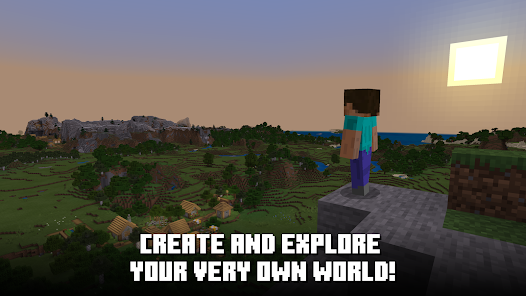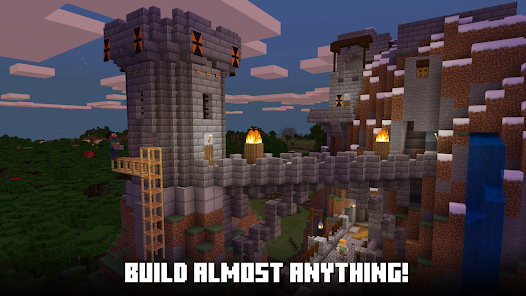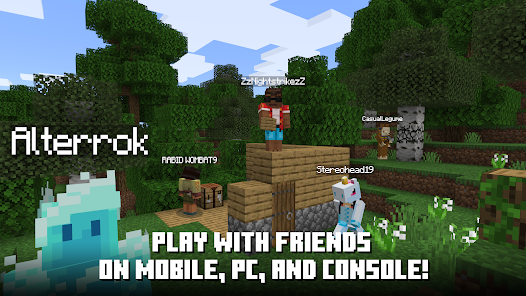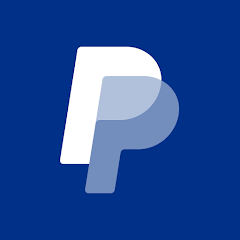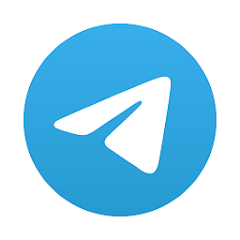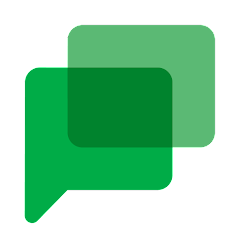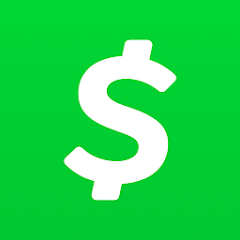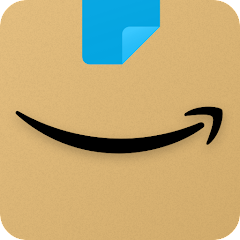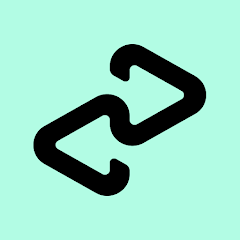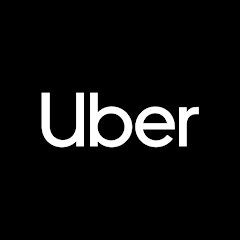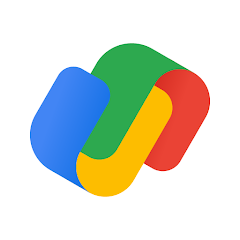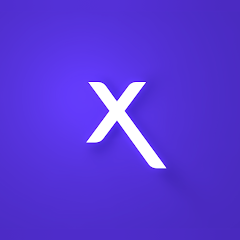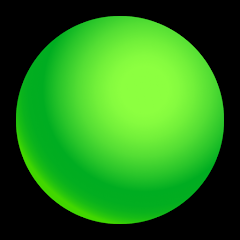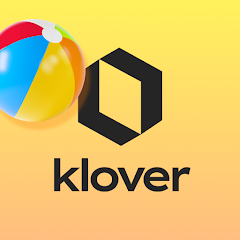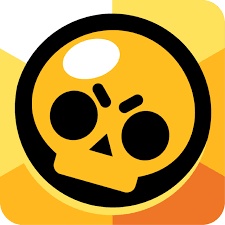Minecraft

Installs
10,000,000+
-
Content Rating
Rated for 7+
Screenshots
1.Why do link to Google Play or App Store show up after clicking the download button?
This link appears because the developer only allows installations through the official Google Play Store or App Store. This limitation is usually set for reasons such as app security, licensing compliance, or regional restrictions.
2. How much time will it take to finish downloading Minecraft?
The time needed depends on your internet speed:
4G: around 30-100 MB/s
5G: around 170-400 MB/s
Wi-Fi: around 50-500 MB/s
3. What are the possible reasons my download or installation keeps failing?
Common causes include:
- Insufficient storage space
- Incompatible device or outdated Android version
- Weak or unstable internet connection
- Interrupted download session
4. What's the difference between APK and XAPK files, and how can I download them properly?
There are two main file types you might encounter:
- APK: This is the standard Android installation package. It's best for simple apps that don't need extra resource files. You can download and install it directly.
- XAPK: This version contains both the APK and additional data files (like OBB resources) required for larger apps or games. Use an installer to handle XAPK files automatically.
Recommended Apps
![]()
Art of War: Legions
Fastone Games HK4.3![]()
My Talking Tom 2
Outfit7 Limited4.3![]()
SpongeBob - The Cosmic Shake
HandyGames4![]()
Duet Night Abyss
Hong Kong Spiral Rising Technology Co., Limited3.4![]()
89 Nights Survival in Forest
Game Zee0![]()
Kpop Piano Beats - Music Game
Sonata Studio4.7![]()
Baby Panda's Town: Hospital
BabyBus3.9![]()
Dessert DIY
CrazyLabs LTD4.4![]()
Five Nights at Freddy's: SL
Clickteam USA LLC4.5![]()
Dress to impress
DAKI, OOO2![]()
Labubu 4K Live Wallpapers HD
Appsiun Technology0![]()
Frozen Honey ASMR
CrazyLabs LTD4.2![]()
Minecraft
Mojang4.5![]()
Goat Simulator 3
Coffee Stain Publishing4.2![]()
Bruno - My Super Slime Pet
Dramaton4.4
Hot Apps
-
![]()
Instagram
Instagram4.3 -
![]()
PayPal - Send, Shop, Manage
PayPal Mobile4.3 -
![]()
GameChanger
GameChanger Media4.6 -
![]()
Telegram
Telegram FZ-LLC4.2 -
![]()
Google Chat
Google LLC4.4 -
![]()
Cash App
Block, Inc.4.5 -
![]()
Roku Smart Home
Roku, Inc. & its affiliates4.4 -
![]()
Amazon Shopping
Amazon Mobile LLC4.1 -
![]()
Afterpay - Buy Now Pay Later
Afterpay3.8 -
![]()
Direct Express®
i2c Inc.4.3 -
![]()
Healthy Benefits+
Solutran, Inc.4.5 -
![]()
WhatsApp Messenger
WhatsApp LLC4.2 -
![]()
JPay
Jpay Mobile4.1 -
![]()
AXS Tickets
AXS, LLC4.2 -
![]()
Dofu Live NFL Football & more
DofuSports Ltd4.2 -
![]()
Uber - Request a ride
Uber Technologies, Inc.4.6 -
![]()
T-Mobile Internet
T-Mobile USA4 -
![]()
Venmo
PayPal, Inc.4.2 -
![]()
Brigit: Borrow & Build Credit
Brigit4.6 -
![]()
Dave - Banking & Cash Advance
Dave, Inc4.3 -
![]()
Google Pay
Google LLC4.4 -
![]()
United Airlines
United Airlines4.6 -
![]()
Link to Windows
Microsoft Corporation4.2 -
![]()
Xfinity
Comcast3.6 -
![]()
Fubo: Watch Live TV & Sports
fuboTV1.7 -
![]()
myCigna
Cigna2.9 -
![]()
Green Dot - Mobile Banking
Green Dot4 -
![]()
TracFone My Account
TracFone Wireless, Inc.3.6 -
![]()
Zoom - One Platform to Connect
zoom.us4.1 -
![]()
Klover - Instant Cash Advance
Klover Holdings4.1
Disclaimer
1.Appinfocenter does not represent any developer, nor is it the developer of any App or game.
2.Appinfocenter provide custom reviews of Apps written by our own reviewers, and detailed information of these Apps, such as developer contacts, ratings and screenshots.
3.All trademarks, registered trademarks, product names and company names or logos appearing on the site are the property of their respective owners.
4. Appinfocenter abides by the federal Digital Millennium Copyright Act (DMCA) by responding to notices of alleged infringement that complies with the DMCA and other applicable laws.
5.If you are the owner or copyright representative and want to delete your information, please contact us [email protected].
6.All the information on this website is strictly observed all the terms and conditions of Google Ads Advertising policies and Google Unwanted Software policy .