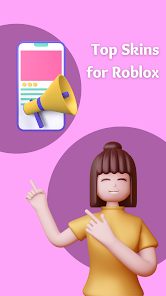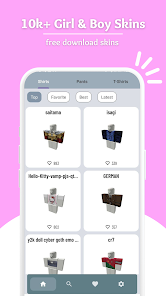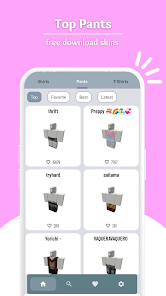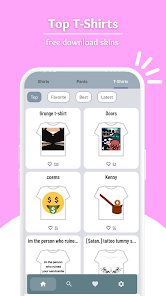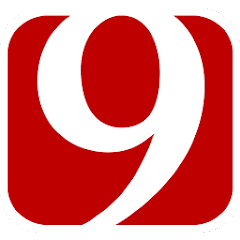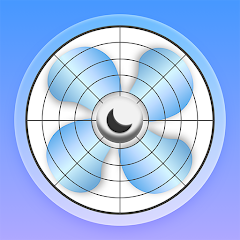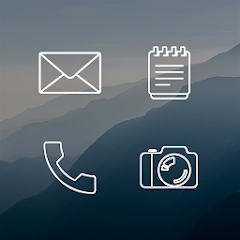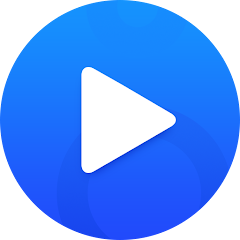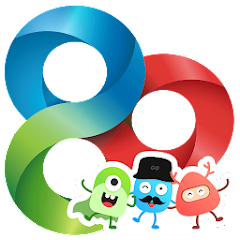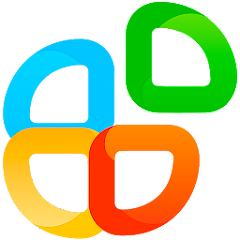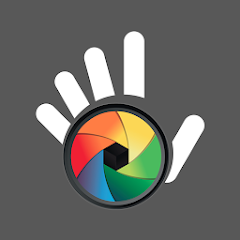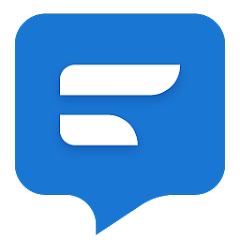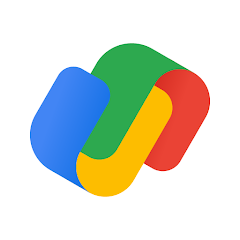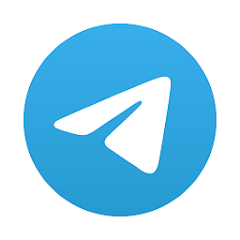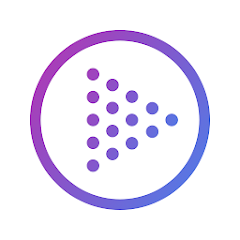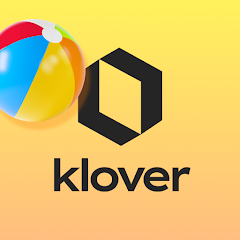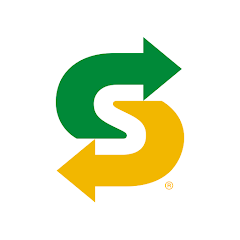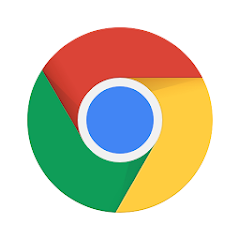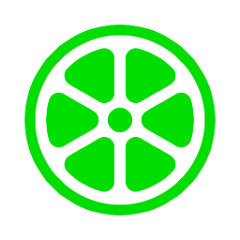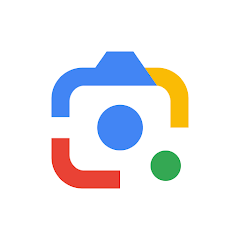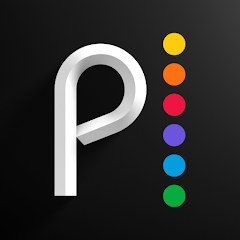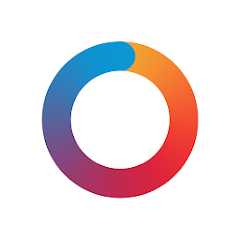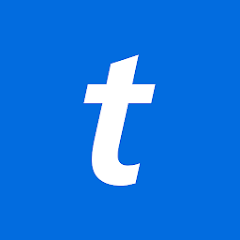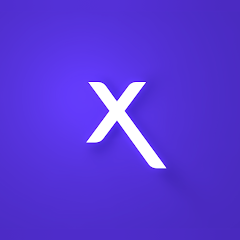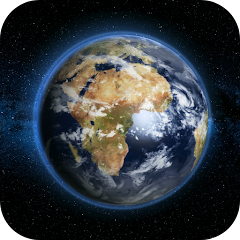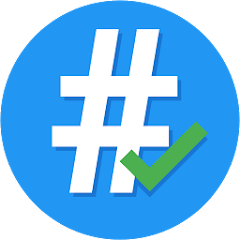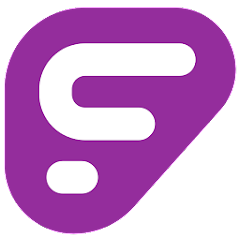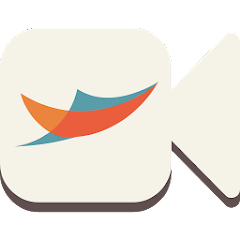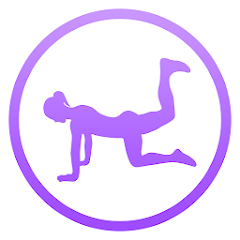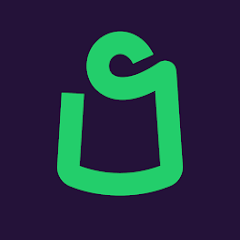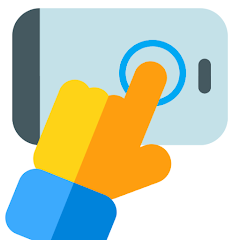Skins Master for Roblox Shirts

-
Version
V2.0
File Size
43.45MB
Installs
1M+
-
Content Rating
Rated for 3+
Screenshots
1. How much free space do I need on my device to install Skins Master for Roblox Shirts?
Make sure you have at least 43.45MB of available space for the app itself, plus an additional 100-500MB for updates, cache, and smooth performance once the game is installed.
2.Is it safe to download and install Skins Master for Roblox Shirts on my device?
Yes. Every version of Skins Master for Roblox Shirts provided by us is scanned and verified before being uploaded. This ensures the files are free from viruses or harmful code, so it's safe to download and install.
3. How much time will it take to finish downloading Skins Master for Roblox Shirts?
The app size is 43.45MB, and the time needed depends on your internet speed:
4G: around 30-100 MB/s
5G: around 170-400 MB/s
Wi-Fi: around 50-500 MB/s
4. What are the possible reasons my download or installation keeps failing?
Common causes include:
- Insufficient storage space
- Incompatible device or outdated Android version
- Weak or unstable internet connection
- Interrupted download session
5. What's the difference between APK and XAPK files, and how can I download them properly?
There are two main file types you might encounter:
- APK: This is the standard Android installation package. It's best for simple apps that don't need extra resource files. You can download and install it directly.
- XAPK: This version contains both the APK and additional data files (like OBB resources) required for larger apps or games. Use an installer to handle XAPK files automatically.
6. How do I install this app after downloading it?
If you downloaded the app outside the official Google Play Store, the installation process on Android devices might seem a bit tricky at first.
But don't worry — we've got you covered! To make things easier, we've prepared a step-by-step installation guide complete with screenshots. Just follow the instructions provided on our website How to install APK/XAPK files on Android, and you'll be able to set up the app in no time.
Previous Apk Versions
Recommended Apps
![]()
Behance - Creative Portfolios
Adobe Inc4.7![]()
News 9
Griffin Media, L.L.C.0![]()
Sleep Aid Fan - White Noise
App Magna4.6![]()
Dove Channel
Dove Channel4![]()
DC Metro and Bus
Dixon Mobility, LLC3.3![]()
Anima: AI Friend & Waifu Chat
Anima AI Ltd4.2![]()
Tanger
Tanger Outlets3.5![]()
Lines - Icon Pack
Nate Wren Design4.6![]()
Music Player - MP3 Player & EQ
Mobile_V54.4![]()
GO Launcher -Themes&Wallpapers
go live llc4.5![]()
AI App Maker Builder Appy Pie
Appy Pie LLP4.3![]()
Color Grab (color detection)
Loomatix4.8![]()
Textra SMS
Delicious4.3![]()
NextRadio Free Live FM Radio
NextRadio3.7![]()
Skyward Mobile Access
Skyward, Inc2.9
Hot Apps
-
![]()
WhatsApp Messenger
WhatsApp LLC4.2 -
![]()
T-Mobile Internet
T-Mobile USA4 -
![]()
Xfinity My Account
Comcast Cable Corporation, LLC3.3 -
![]()
Newsmax
Newsmax Media4.7 -
![]()
Direct Express®
i2c Inc.4.3 -
![]()
TracFone My Account
TracFone Wireless, Inc.3.6 -
![]()
Google Pay
Google LLC4.4 -
![]()
Link to Windows
Microsoft Corporation4.2 -
![]()
MyChart
Epic Systems Corporation4.6 -
![]()
Telegram
Telegram FZ-LLC4.2 -
![]()
Zoom - One Platform to Connect
zoom.us4.1 -
![]()
myCigna
Cigna2.9 -
![]()
TouchTunes: Live Bar JukeBox
Touchtunes Interactive Networks3.2 -
![]()
Klover - Instant Cash Advance
Klover Holdings4.1 -
![]()
Subway®
SUBWAY Restaurants4.5 -
![]()
Google Chrome: Fast & Secure
Google LLC4.1 -
![]()
UnitedHealthcare
UNITED HEALTHCARE SERVICES, INC.4.4 -
![]()
AXS Tickets
AXS, LLC4.2 -
![]()
Healthy Benefits+
Solutran, Inc.4.5 -
![]()
Lime - #RideGreen
Neutron Holdings, Inc.4.8 -
![]()
Google Lens
Google LLC4.5 -
![]()
Peacock TV: Stream TV & Movies
Peacock TV LLC4.5 -
![]()
Pandora - Music & Podcasts
Pandora4.1 -
![]()
myAir™ by ResMed
ResMed3 -
![]()
Ticketmaster AU Event Tickets
Ticketmaster L.L.C.2.8 -
![]()
My Spectrum
Charter/Spectrum4.6 -
![]()
Dave - Banking & Cash Advance
Dave, Inc4.3 -
![]()
Xfinity
Comcast3.6 -
![]()
Affirm: Buy now, pay over time
Affirm, Inc4.7 -
![]()
Brigit: Borrow & Build Credit
Brigit4.6
Disclaimer
1.Appinfocenter does not represent any developer, nor is it the developer of any App or game.
2.Appinfocenter provide custom reviews of Apps written by our own reviewers, and detailed information of these Apps, such as developer contacts, ratings and screenshots.
3.All trademarks, registered trademarks, product names and company names or logos appearing on the site are the property of their respective owners.
4. Appinfocenter abides by the federal Digital Millennium Copyright Act (DMCA) by responding to notices of alleged infringement that complies with the DMCA and other applicable laws.
5.If you are the owner or copyright representative and want to delete your information, please contact us [email protected].
6.All the information on this website is strictly observed all the terms and conditions of Google Ads Advertising policies and Google Unwanted Software policy .